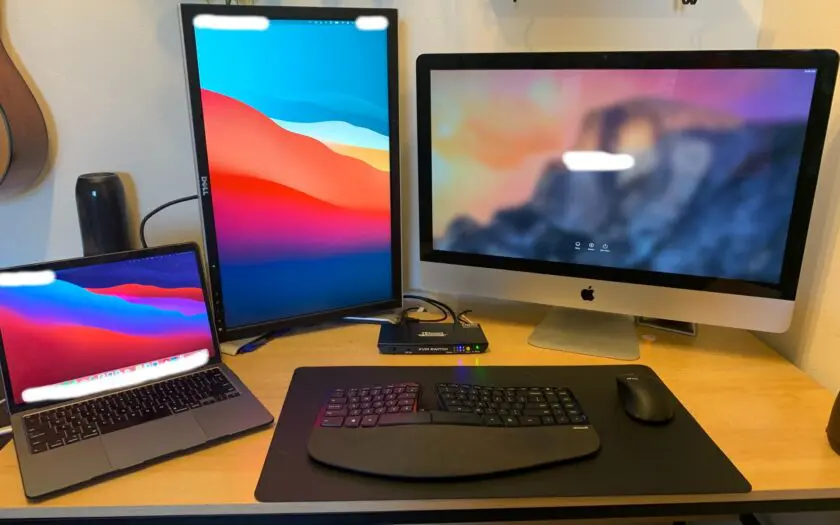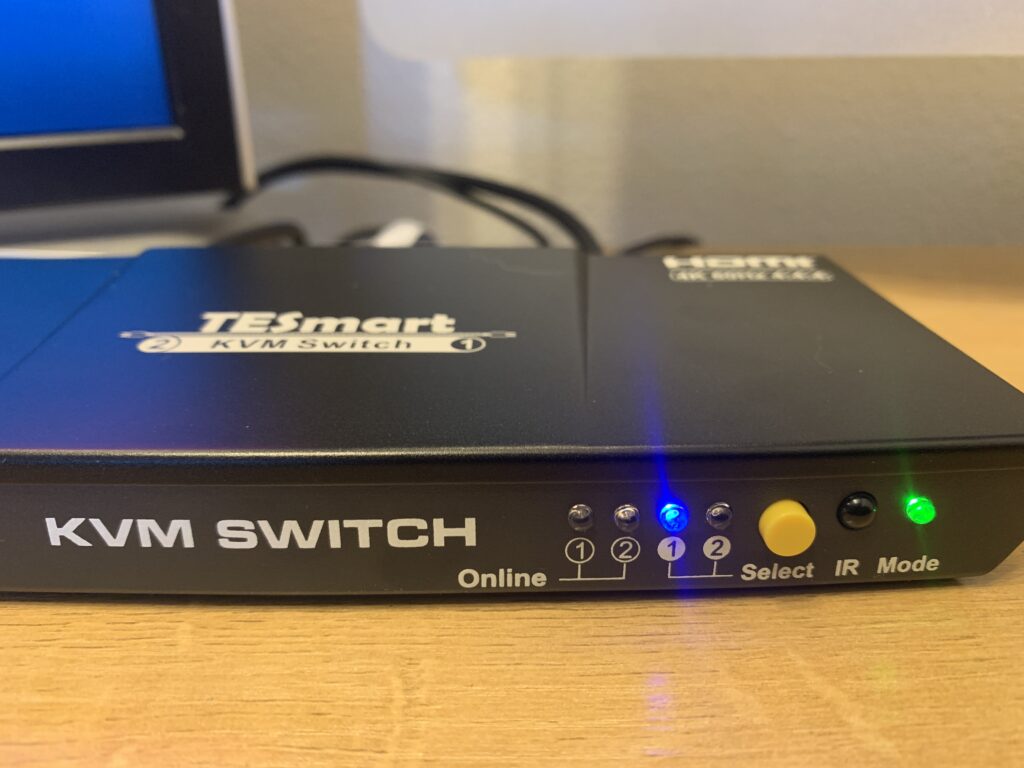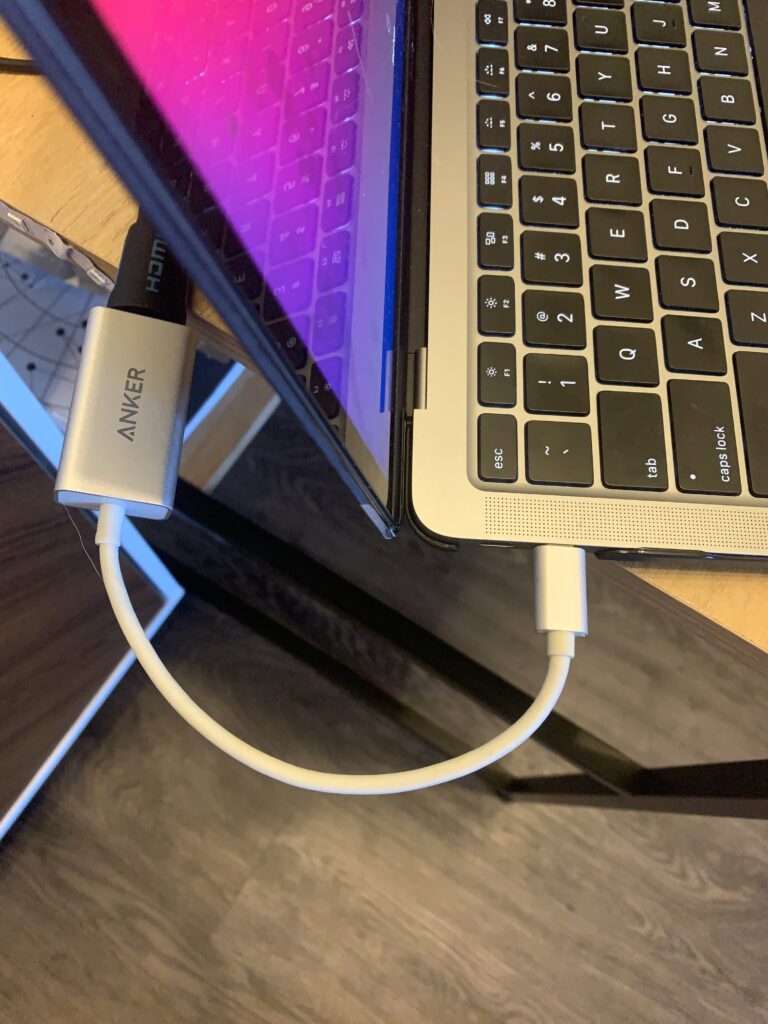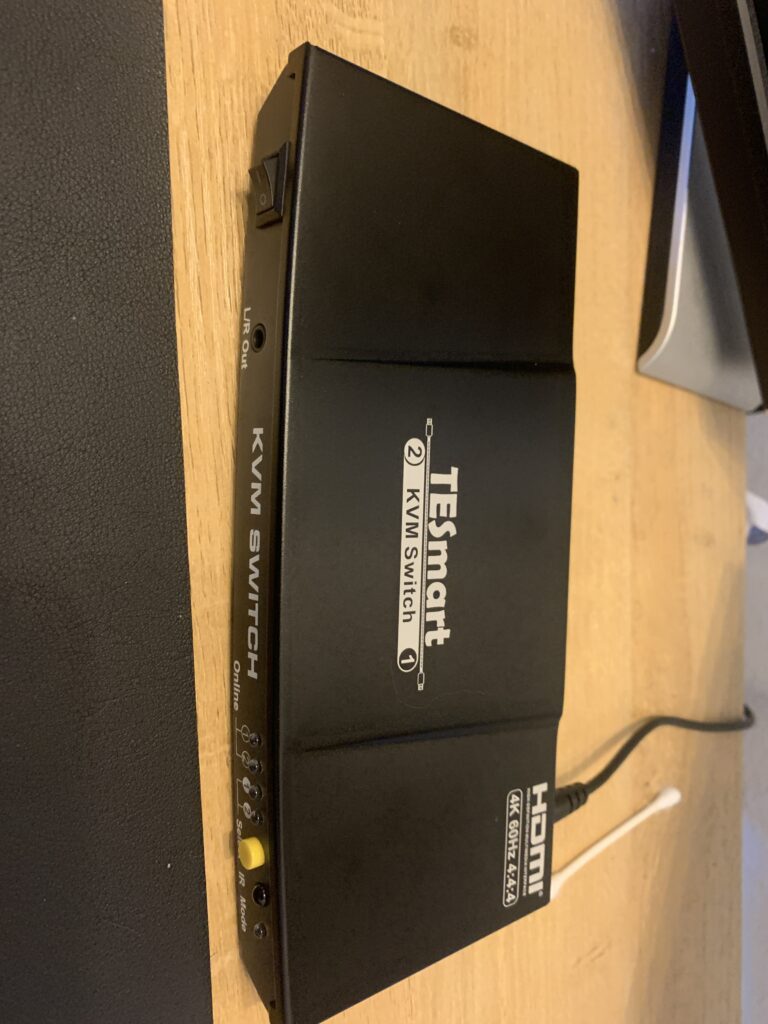The following is a guest post from Guild member finfree902#2540 with some light edits. You can reach him on the Overemployed Discord.
If the Pandemic has taught us anything, it’s that one should be able to work from anywhere, anytime, when we want to. It has amazing to see colleagues working from a beach in Hawaii or a cafe in Paris, basically anywhere with reliable internet. However, when you are Overemployed, you want to make sure you are doing this efficiently and still perform at your best, keeping those micro-managing “butts in seats” bosses happy. Remember, one of the major things to do when you are Overemployed is being prompt with your peers. This article is dedicated to making that shift effortless for you.
Why Have An Efficient Way To Switch Between Multiple Laptops?
Let’s assume a situation where you are working from home and have a desk with an ergonomic keyboard and mouse and a monitor. With one job you can simply connect your work laptop and extend your screen, or you can simply duplicate it. With Overemployed, having a dedicated workstation setup is a much more efficient way to work than working directly off two laptops, especially if you are an engineer or designer needing to use different software tools side-by-side.
Now when you get a Slack message or an impromptu meeting request (or the dreaded conflicting meeting), you’ll need to switch laptops quickly while still using the same mouse, keyboard, and webcam. At this point, the situation becomes tricky where you have to un-dock the job 1 (J1) computer to plug in the Job 2 (J2) laptop while still keeping an eye on what’s happening on J1. To say the least, precious time is wasted in these setup changes, making it hard to focus.
What are our recommendations for switching between laptops?
Here’s What You Will Need To Quickly Switch Between Multiple Laptops
- TESmart HDMI KVM Switch – 2 ports for 2x or TESmart HDMI KVM Switch – 4 ports for the more intense 3x+
- Microsoft Ergonomic Mouse/Keyboard
- Logitech C920 Webcam (plus the webcam cover for double-protection)
- 2 x HDMI Cables (4 cables if you got the 4-port KVM switch)
- Type C to HDMI Adapter Cables
- USB-C AV Multiport Adapter (Mac users only, which is many of you 👩🏾💻👨🏼💻👨🏻💻👩🏽💻)
Learn more about the hardware and accessories you might need at the tech setup page.




Tada! My workstation to take on 3x. Pumped!
Assuming you have 2 monitors, or even just 1 monitor, you can set up an HDMI KVM Switch that gives you the ability to use just one keyboard, mouse, and webcam with 2-3 laptops. These switches have quickly become a work-from-home essential to swap a single keyboard, mouse, and monitor between multiple laptops for the multi-xers.
There are two different Macs connected here. You can do the same with a Windows + Mac or 2 Windows PCs as well. Both computers share the same keyboard, mouse, and webcam. Now, why would anyone go back to the office when you’ve got this awesome setup at home?
A Walkthrough Of My Workstation Set Up
Connect PC 1 to Input 1 and PC 2 to Input 2. Make sure your HDMI output connects to the display (your common monitor). USB input should be connected to your peripherals like keyboard, mouse, webcam. You can use a USB extension to multi-connect devices.

How to Use This Set Up Efficiently
You can use the toggle switch on the TESmart Device to switch between different computers. When you wish to work on the J2 computer, simply toggle the switch, and your keyboard, mouse, monitor displays, and webcam is now taking input from the J2 computer you have selected. It’s that simple.
No more cumbersome switching between laptops or computers. And don’t forget to get an extra mouse to put on your mouse jiggler so you look busy online. Remember, perception IS reality. Just play the game.
You can also check out the tech setup page to crosscheck for any other hardware and accessories you might need.
Stay focused and efficient. And always be Overemployed🖖